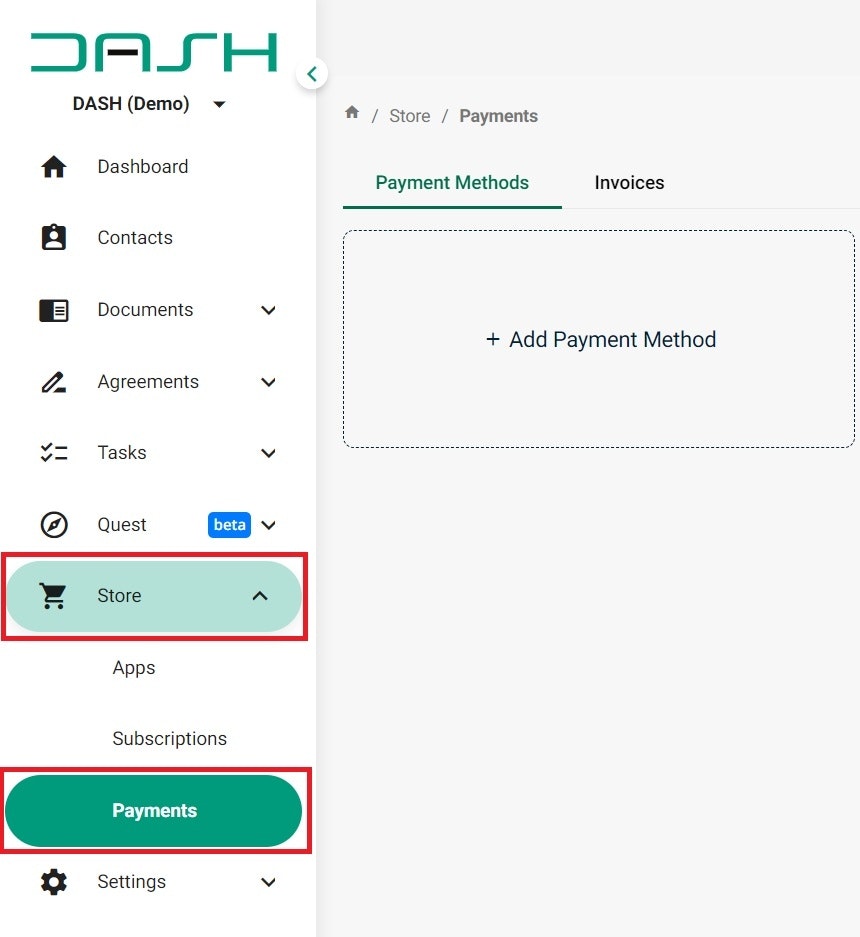
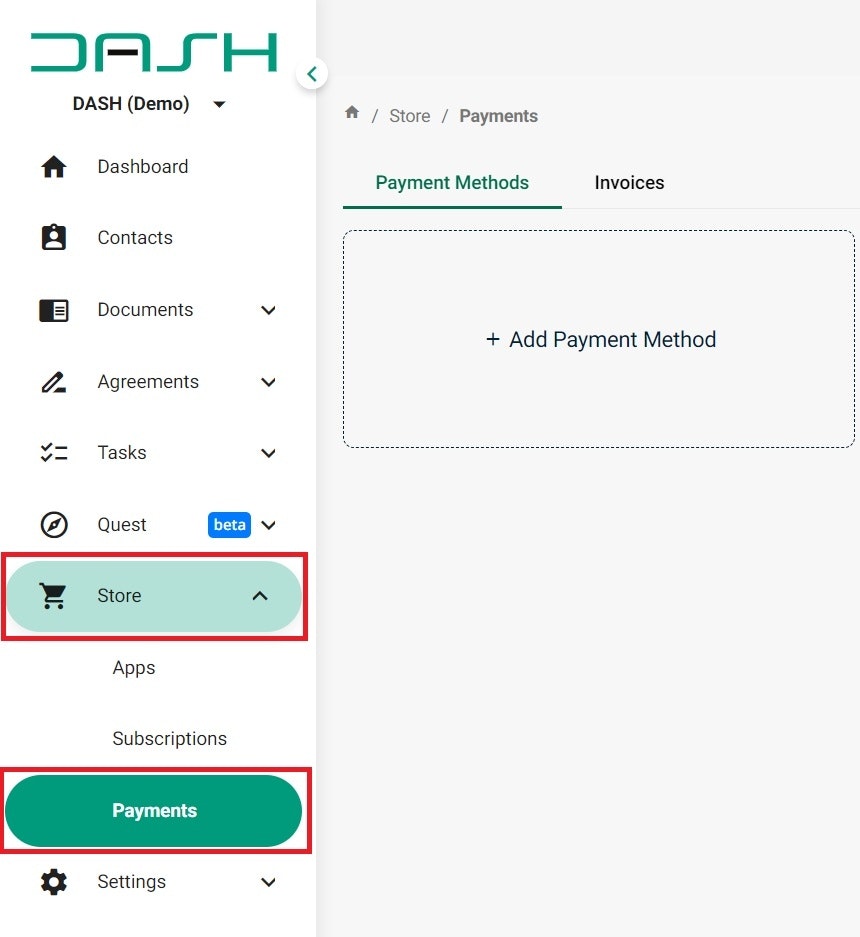
Go to Store and Payments
Adding or Updating payment details can be managed via the Store, under Payments
To add or change a payment method, select the + Add Payment Method
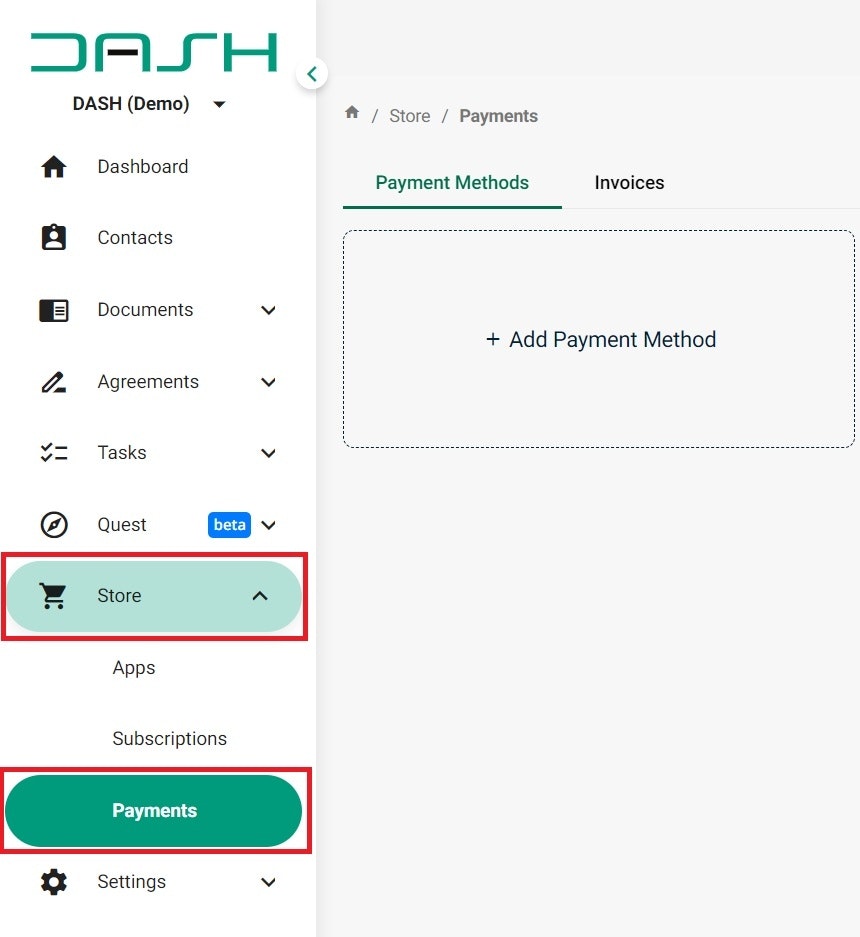
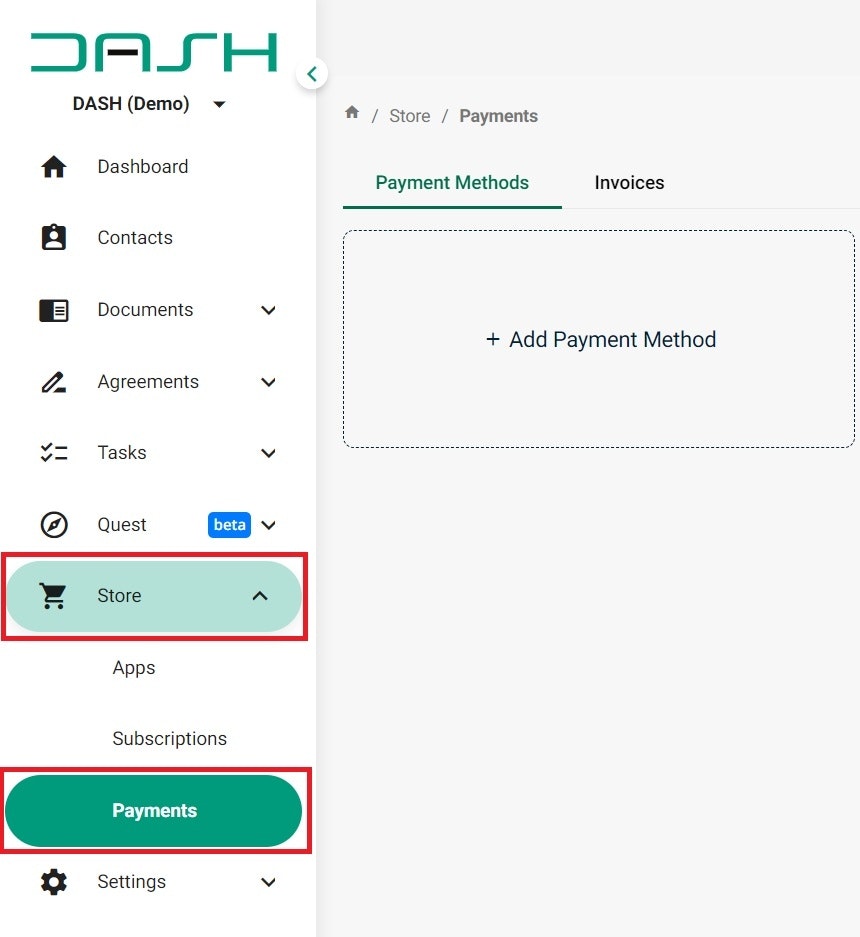
Adding or Updating payment details can be managed via the Store, under Payments
To add or change a payment method, select the + Add Payment Method